PDF: The Universal Format for Document Portability and Accessibility
In today’s digital age, documents are a fundamental part of our personal and professional lives. From important contracts and legal agreements to academic research papers and e-books, we rely on documents to communicate, share information, and preserve knowledge. However, with the multitude of file formats available, ensuring that documents are accessible across different platforms and devices can be a challenge. This is where PDF comes in.
PDF, short for Portable Document Format, has emerged as the go-to format for document portability and accessibility. Developed by Adobe Systems in the early 1990s, PDF was designed to provide a consistent way to present documents independent of software, hardware, or operating systems. Over the years, it has become an industry standard adopted by countless organizations worldwide.
One of the key advantages of PDF is its ability to retain the original formatting of a document regardless of the device or software used to view it. This means that whether you open a PDF on a computer, tablet, or smartphone, it will look exactly as intended by the creator. This consistency ensures that important details like fonts, images, layouts, and even interactive elements remain intact.
Moreover, PDFs are highly secure. They can be encrypted with passwords or digital signatures to protect sensitive information from unauthorized access or tampering. This makes PDF an ideal format for sharing confidential documents while maintaining data integrity.
Another significant benefit is that PDFs support text searching. Unlike other file formats where text extraction can be challenging or result in formatting issues, PDFs enable users to search for specific words or phrases within a document quickly. This feature is particularly useful when working with lengthy reports or research papers where finding relevant information efficiently is essential.
Furthermore, PDF offers excellent compression capabilities without compromising image quality or readability. Large files can be compressed into smaller sizes without sacrificing visual clarity. This not only saves storage space but also makes it easier to share documents via email or other file-sharing platforms.
PDFs are also highly accessible. They support features such as bookmarks, hyperlinks, and table of contents, making navigation within a document effortless. Additionally, PDFs can be tagged to enhance accessibility for individuals with visual impairments or other disabilities. Screen readers can interpret these tags, enabling users to access the content through audio or Braille devices.
In recent years, PDF has evolved to include interactive elements such as forms and multimedia content. This means that PDFs can now be used for interactive applications like surveys, online quizzes, and even embedding videos or audio files. The versatility of PDF makes it a powerful tool for creating engaging and interactive digital experiences.
In conclusion, PDF has become the universal format for document portability and accessibility. Its ability to preserve formatting across platforms, robust security features, text searching capabilities, compression efficiency, and accessibility options make it an indispensable tool in our digital world. Whether you’re a student submitting an assignment, a business professional sharing reports with colleagues, or a publisher distributing e-books globally, PDF ensures that your documents are presented consistently and reliably. Embrace the power of PDF and unlock the full potential of your digital documents.
9 Essential Tips for Working with PDFs
- Use a PDF format when you need to share documents that need to be printed or viewed on any device.
- Convert high-resolution images into PDFs to ensure they look great no matter how they are viewed.
- Use password protection for sensitive information in order to protect the document from unauthorized access.
- Compress large files by converting them into PDFs before sending them over email or other networks, as this will reduce the file size and make it easier for the recipient to open it quickly.
- Optimize your PDF files by reducing their file size without sacrificing quality, which can help speed up download times and improve user experience when viewing online documents.
- Use bookmarks, hyperlinks, and annotations in your PDFs so readers can easily navigate through the document and find relevant information quickly and efficiently.
- Make sure that all fonts used in your PDF are embedded correctly so that they display properly on different devices and operating systems when opened on another computer or device than the one it was created on originally .
- Check for compatibility with various versions of Adobe Acrobat Reader before releasing your document publicly to ensure everyone who needs access is able to open it without any issues .
- Save multiple versions of your file (such as an editable Word doc) alongside the final version in case you need to make changes later down the line
Use a PDF format when you need to share documents that need to be printed or viewed on any device.
When it comes to sharing documents that require printing or viewing on any device, using the PDF format is a smart choice. PDF, or Portable Document Format, offers a range of benefits that make it an ideal option for such purposes.
First and foremost, PDF ensures that your documents will look the same regardless of the device or software used to open them. This means that whether you’re sharing a document with colleagues, clients, or friends, you can be confident that the formatting will remain intact. Fonts, images, and layouts will be preserved precisely as you intended them to be.
Moreover, PDFs are highly versatile and compatible with various devices and operating systems. Whether someone is using a Windows PC, Mac, smartphone, or tablet, they can easily open and view a PDF without any compatibility issues. This eliminates the hassle of having to convert files into different formats based on the recipient’s device.
Another advantage of using PDF is its ability to support printing. When you share a document in PDF format, you can rest assured that it will print accurately without any unexpected changes in layout or formatting. This is particularly important when sharing important documents like contracts or legal agreements that need to be printed and signed.
Furthermore, PDFs offer excellent compression capabilities while maintaining high-quality visuals. This means that even if your document contains images or graphics, it can be compressed into a smaller file size without sacrificing clarity. Compressed PDFs are not only easier to share but also take up less storage space on devices.
Lastly, PDFs provide an added layer of security for your shared documents. You can encrypt your PDFs with passwords or add digital signatures to protect sensitive information from unauthorized access or tampering. This ensures that only intended recipients have access to the content and helps maintain data integrity.
In conclusion, when you need to share documents that require printing or viewing on any device, using the PDF format is highly recommended. Its ability to preserve formatting across devices, compatibility with various operating systems, support for printing, compression capabilities, and security features make it an ideal choice. Whether you’re sharing business reports, academic papers, or personal documents, PDF ensures that your content is easily accessible and accurately presented.
Convert high-resolution images into PDFs to ensure they look great no matter how they are viewed.
Convert High-Resolution Images into PDFs: Ensuring Optimal Visual Experience
When it comes to sharing images digitally, maintaining their quality and visual appeal is of utmost importance. Whether you’re sending photographs, design mockups, or illustrations, you want them to look great regardless of how they are viewed. One effective tip to achieve this is by converting high-resolution images into PDFs.
PDF (Portable Document Format) is a versatile file format that preserves the visual integrity of documents across various platforms and devices. By converting your high-resolution images into PDFs, you can ensure that their quality remains intact, regardless of the software or hardware used to view them.
When you convert an image into a PDF, it encapsulates the image’s details, including color accuracy, sharpness, and resolution. This means that even if the recipient opens the PDF on a different device or screen size, the image will appear just as crisp and vibrant as intended.
Moreover, converting images into PDFs offers additional benefits beyond visual consistency. PDFs are highly portable and widely compatible with different operating systems and software applications. This makes them an ideal format for sharing images across platforms without worrying about compatibility issues.
Furthermore, PDFs allow for easy organization and management of multiple high-resolution images within a single document. You can create multi-page PDFs containing multiple images or even combine images with accompanying text or annotations. This makes it convenient for creating portfolios, presentations, or digital albums.
Additionally, when sharing high-resolution images as PDFs, you have the option to apply compression techniques to reduce file size without compromising visual quality significantly. This ensures that your files remain manageable in terms of storage space and quick to transfer via email or other file-sharing methods.
To convert your high-resolution images into PDFs, there are various tools available online or through dedicated software applications. These tools often offer customization options such as adjusting compression settings or adding watermarks to protect your work.
In conclusion, converting high-resolution images into PDFs is a simple yet effective tip to ensure that your visuals look great regardless of how they are viewed. The PDF format’s ability to preserve image quality, compatibility across platforms, and organizational capabilities make it an excellent choice for sharing and presenting your images professionally. Embrace this tip and elevate the visual experience of your digital content.
Use password protection for sensitive information in order to protect the document from unauthorized access.
Protecting Sensitive Information with PDF Password Protection
In an era where digital data is increasingly vulnerable to unauthorized access and cyber threats, safeguarding sensitive information has become paramount. When it comes to protecting your important documents, PDF offers a powerful feature that can provide an extra layer of security: password protection.
By utilizing password protection in PDF documents, you can ensure that only authorized individuals have access to the sensitive information contained within. This feature allows you to set a password that must be entered before the document can be opened or viewed. This simple yet effective measure significantly reduces the risk of unauthorized access and helps maintain confidentiality.
Setting a password for your PDF document is straightforward. Most PDF software applications offer built-in options to encrypt and protect your files. When applying password protection, you have two main options: user-level passwords and owner-level passwords.
A user-level password restricts access to the document itself. Users will need to enter the correct password in order to open and view the content. This type of protection is ideal for confidential reports, financial statements, legal documents, or any other sensitive information that should only be accessible by authorized individuals.
On the other hand, an owner-level password provides additional control over what users can do with the document once it’s open. With an owner-level password in place, you can restrict actions such as printing, copying text or images, editing content, or adding annotations. This type of protection is useful when you want to share a document but still maintain control over its usage and prevent unauthorized modifications.
When setting a password for your PDF document, it’s important to choose a strong and unique combination of characters that is not easily guessable. Avoid using common words or personal information that could be easily associated with you or the content of the document. Instead, opt for a mix of uppercase and lowercase letters, numbers, and special characters.
Remember to securely store your passwords in a reliable location separate from the protected PDF document. Losing or forgetting the password can result in permanent data loss, as it is nearly impossible to recover the content without the correct password.
By utilizing password protection in PDF documents, you can enhance the security of your sensitive information and prevent unauthorized access. Whether you’re sharing confidential reports with colleagues, sending financial statements to clients, or storing personal records, taking this simple step can go a long way in safeguarding your valuable data. Prioritize the protection of your documents and enjoy peace of mind knowing that your information is secure.
Compress large files by converting them into PDFs before sending them over email or other networks, as this will reduce the file size and make it easier for the recipient to open it quickly.
Sending large files over email or other networks can be a cumbersome task, especially when it comes to speed and efficiency. However, there is a simple tip that can help alleviate this issue: converting your files into PDF format before sending them.
PDFs are known for their excellent compression capabilities without compromising the quality of the content. By converting your large files into PDFs, you can significantly reduce their file size while retaining the integrity of the information within. This compression not only saves storage space but also makes it much easier and quicker for recipients to open and access the file on their end.
The benefits of compressing files into PDF format extend beyond just reducing file size. PDFs are universally compatible, meaning they can be opened and viewed on various devices and operating systems without any compatibility issues. This ensures that your recipients can access the content seamlessly, regardless of whether they are using a computer, tablet, or smartphone.
Moreover, when sending sensitive or confidential information, PDFs offer an added layer of security. You can encrypt a PDF with a password to protect its contents from unauthorized access or tampering during transmission. This feature provides peace of mind when sharing important documents over email or other networks.
Converting your large files into PDFs before sending them is a practical solution that streamlines the process of sharing information. It reduces file size, ensures compatibility across devices and platforms, and adds an extra level of security. So next time you need to send a sizable document, consider using this tip to make the experience smoother for both you and your recipient.
Optimize your PDF files by reducing their file size without sacrificing quality, which can help speed up download times and improve user experience when viewing online documents.
Optimize Your PDF Files: Enhance User Experience with Faster Download Times
In today’s fast-paced digital world, optimizing file sizes is crucial for providing a seamless user experience. When it comes to PDF files, reducing their size without compromising quality can significantly improve download times and enhance user satisfaction when viewing documents online.
Large PDF files can be a hassle to download, especially for users with slower internet connections or limited bandwidth. Waiting for a document to load can be frustrating and may deter users from engaging with the content. That’s where optimizing your PDF files becomes essential.
By reducing the file size of your PDFs, you can speed up the download process and ensure that users can access your documents quickly and effortlessly. This optimization technique is particularly valuable for websites that offer downloadable resources or online platforms where users frequently interact with PDF content.
One effective way to optimize PDF files is through compression. Compression techniques allow you to reduce the file size while maintaining the visual quality of the document. This means that users won’t notice any significant difference in how the document appears on their screens.
There are various tools and software available that specialize in compressing PDF files. These tools analyze the structure of the document, identify redundant or unnecessary data, and apply algorithms to reduce file size without sacrificing quality. The result is a smaller file that retains all essential elements such as text, images, and formatting.
Optimizing your PDF files offers several benefits beyond faster download times. Smaller file sizes also consume less storage space on servers or cloud storage platforms, making it easier to manage and share documents efficiently. Additionally, reduced file sizes contribute to lower bandwidth consumption, which can be advantageous for both website owners and users who have limited data plans.
When optimizing your PDF files, it’s important to strike a balance between compression and maintaining readability. While it’s tempting to compress files as much as possible, excessive compression may lead to diminished image quality or compromised legibility of text. Therefore, it’s crucial to test and preview the optimized PDFs before making them available to users.
In conclusion, optimizing your PDF files by reducing their file size without sacrificing quality is a simple yet effective way to enhance user experience when viewing online documents. By improving download times, you can ensure that users can quickly access and engage with your content, leading to increased satisfaction and improved overall engagement. Embrace the power of optimization and provide your audience with a seamless and efficient PDF viewing experience.
Use bookmarks, hyperlinks, and annotations in your PDFs so readers can easily navigate through the document and find relevant information quickly and efficiently.
Enhance Your PDFs with Bookmarks, Hyperlinks, and Annotations for Efficient Navigation
When it comes to creating and sharing PDF documents, ensuring easy navigation and quick access to relevant information is crucial. Fortunately, there are powerful tools at your disposal – bookmarks, hyperlinks, and annotations – that can greatly enhance the user experience and make your PDFs more user-friendly.
Bookmarks are like a table of contents for your PDF. They allow readers to jump directly to specific sections or pages within the document. By adding bookmarks to key headings or important sections, you provide readers with a convenient way to navigate through the content quickly. This feature is especially useful in lengthy reports, e-books, or research papers where finding specific information can be time-consuming. With bookmarks in place, readers can effortlessly jump to the desired section with just a click.
Hyperlinks are another valuable tool that can be used within your PDFs. They enable you to connect different parts of your document or link external resources such as websites or related documents. By adding hyperlinks strategically, you can direct readers to additional information or references that complement the content they are currently viewing. Hyperlinks not only save readers from manually searching for related information but also create a more interactive reading experience.
Annotations provide a way for readers to add comments, highlight text, draw shapes, or even attach files directly within the PDF document itself. These annotations serve as visual cues that draw attention to specific areas or provide additional context. For example, highlighting important sentences or paragraphs helps readers focus on critical information at a glance. Comments allow for collaboration and discussion among multiple users reviewing the same document.
By utilizing these features effectively, you can transform your PDFs into powerful knowledge-sharing tools. Whether you’re creating educational materials, technical manuals, marketing brochures, or any other type of document, incorporating bookmarks, hyperlinks, and annotations will greatly improve usability.
Moreover, these features are not limited to just desktop PDF readers. Many mobile devices and applications also support bookmarks, hyperlinks, and annotations, making it even more convenient for readers to navigate through your PDFs on the go.
In conclusion, take advantage of bookmarks, hyperlinks, and annotations to enhance the navigation and accessibility of your PDF documents. By providing clear signposts with bookmarks, connecting related content with hyperlinks, and enabling interaction with annotations, you empower readers to find information quickly and efficiently. Whether you’re creating professional reports or sharing educational materials, these tools will elevate the user experience and make your PDFs more engaging and user-friendly.
Make sure that all fonts used in your PDF are embedded correctly so that they display properly on different devices and operating systems when opened on another computer or device than the one it was created on originally .
Ensuring Proper Font Display: The Key to PDF Compatibility
When it comes to creating PDF documents, one crucial aspect often overlooked is the correct embedding of fonts. Fonts play a significant role in how your document appears visually, and ensuring that they display properly across different devices and operating systems is essential for a seamless user experience.
When you create a PDF on your computer, it may look perfect on your screen because the fonts used are installed locally. However, when someone opens the same PDF on another device or operating system that lacks those specific fonts, the document’s appearance can be altered dramatically. Text may appear distorted, substituted with generic fonts, or even become unreadable.
To avoid such issues and ensure consistent font display, it is essential to embed all fonts used in your PDF correctly. Embedding fonts means including the actual font files within the PDF itself. This allows the document to retain its original appearance regardless of whether or not the recipient has the same fonts installed on their device.
Most modern PDF software provides options for font embedding during the creation process. When saving or exporting your document as a PDF, be sure to select the appropriate settings to embed all fonts used. This ensures that anyone who opens the PDF will see it exactly as intended, regardless of their system configuration.
Properly embedded fonts not only enhance visual consistency but also improve accessibility and readability. It ensures that text remains sharp and legible even when zoomed in or viewed on high-resolution screens. Whether it’s a business proposal, academic paper, or creative design project, maintaining font integrity is crucial for effective communication.
Additionally, embedding fonts can be particularly important when sharing sensitive documents that require specific font styles for legal compliance or branding purposes. By embedding these unique fonts into your PDFs, you can rest assured that recipients will see them exactly as intended without any unintended substitutions.
In conclusion, embedding fonts correctly is an essential step in creating compatible and visually consistent PDF documents. By taking the time to ensure that all fonts used are embedded, you can be confident that your PDFs will display properly on different devices and operating systems. This attention to detail not only enhances the visual appeal of your documents but also ensures that your message is effectively communicated, regardless of where or how it is viewed.
Check for compatibility with various versions of Adobe Acrobat Reader before releasing your document publicly to ensure everyone who needs access is able to open it without any issues .
Ensuring Compatibility: A Key Tip for PDF Documents
When it comes to sharing important documents in the form of PDFs, compatibility is crucial. You want to ensure that everyone who needs access to your document can open it without any issues. To achieve this, it’s essential to check for compatibility with various versions of Adobe Acrobat Reader before releasing your document publicly.
Adobe Acrobat Reader is one of the most widely used software applications for viewing and interacting with PDF files. However, different versions of Acrobat Reader may have varying levels of compatibility with certain features or functionalities within a PDF document. This means that what appears perfectly fine on your computer may not display correctly on someone else’s if they are using an older version of Acrobat Reader.
To avoid any potential problems, take a moment to test your PDF document across different versions of Adobe Acrobat Reader. Start by ensuring that you have the latest version installed on your own computer. This will give you a baseline understanding of how your document should appear to others using up-to-date software.
Next, try opening the PDF with older versions of Adobe Acrobat Reader if possible. This can be done by either installing older versions on separate devices or utilizing online tools that simulate different software environments. By doing this, you can identify any compatibility issues that may arise and make necessary adjustments to your document accordingly.
Keep in mind that some advanced features introduced in newer versions of Adobe Acrobat Reader may not be fully supported by older versions. For example, interactive forms or multimedia elements might not function as intended in outdated software. By being aware of these limitations, you can make informed decisions about which features to include or modify in order to maintain maximum compatibility across different reader versions.
By taking the time to check for compatibility with various versions of Adobe Acrobat Reader before releasing your document publicly, you ensure that everyone who needs access will be able to open and view it seamlessly. This simple step helps avoid frustration and ensures a smooth user experience for all recipients.
Remember, compatibility is key when it comes to sharing PDF documents. By considering the software versions used by your audience and making necessary adjustments, you can guarantee that your document will be accessible and easily viewable by everyone who needs it.
Save multiple versions of your file (such as an editable Word doc) alongside the final version in case you need to make changes later down the line
PDF Tip: Save Multiple Versions for Future Editing Flexibility
When working with PDF files, it’s common to finalize a document and save it in its completed form. However, it’s always wise to plan for the possibility of future changes or updates. That’s why a helpful tip is to save multiple versions of your file, including the original editable document alongside the final PDF.
By saving both the final PDF and the editable version (such as a Word document), you create a safety net that allows you to make modifications later down the line without starting from scratch. This practice can save you time and effort, especially if you need to update information or make revisions in the future.
Having an editable version readily available ensures that you can easily access and modify the content as needed. Whether it’s correcting typos, updating data, or making significant changes, having the original file format at hand makes editing much more convenient.
Additionally, saving multiple versions provides flexibility when collaborating with others. If you’re working on a project with colleagues or clients who may request changes or provide feedback, having an editable version allows for smoother collaboration. You can incorporate their suggestions directly into the original document before generating a new PDF version.
Moreover, keeping track of different versions helps maintain an organized workflow. By clearly labeling each file with relevant details such as revision numbers or dates, you can easily identify which version corresponds to specific edits or milestones. This simple practice streamlines your document management process and avoids confusion when referring back to previous iterations.
Remember to regularly back up your files in secure locations like cloud storage services or external hard drives. This ensures that even if something happens to your primary storage device, you won’t lose any of your valuable documents.
In conclusion, saving multiple versions of your file alongside the final PDF is a practical tip that grants you flexibility and peace of mind for future editing needs. By preserving the original editable format alongside its finalized counterpart, you maintain the ability to make changes efficiently and collaborate effectively. Embrace this practice to stay organized, save time, and ensure that your PDFs remain adaptable to evolving requirements.