Scanning: Unlocking the Power of Digitalization
In today’s digital age, the ability to convert physical documents into digital format has revolutionized the way we store, share, and access information. Scanning has become an essential tool for individuals and organizations alike, offering a myriad of benefits that were once unimaginable. Let’s explore how scanning is unlocking the power of digitalization.
One of the primary advantages of scanning is the ability to free up physical space. Think about those overflowing file cabinets and stacks of paper cluttering your workspace. By converting these documents into digital files, you can reclaim valuable real estate and create a more organized and efficient environment. No more searching through piles of paper or worrying about misplacing important documents; everything is just a few clicks away.
Scanning also enhances accessibility. With digital files, you can easily search for specific keywords or phrases within documents, saving you time and effort. Gone are the days of manually flipping through page after page in search of that one crucial piece of information. Whether it’s a contract from five years ago or an invoice from last month, finding what you need becomes as simple as typing in a few words.
Moreover, digitized documents can be effortlessly shared with others across various platforms and devices. Need to send an important report to a colleague? Just attach it to an email or upload it to a cloud storage service, allowing instant access regardless of location or time zone. This level of convenience fosters collaboration and streamlines workflows by eliminating unnecessary delays caused by physical document transportation.
Scanning also plays a vital role in preserving valuable historical records and fragile documents. By converting aging manuscripts, photographs, or artwork into digital format, we ensure their longevity for future generations to appreciate and study. Digital preservation safeguards these cultural artifacts against deterioration caused by time, climate conditions, or human mishaps.
Furthermore, scanning promotes environmental sustainability by reducing paper consumption. The production and disposal of paper contribute to deforestation and waste accumulation. By embracing scanning, we can significantly decrease our ecological footprint and contribute to a greener planet.
While the benefits of scanning are undeniable, it’s important to emphasize the significance of proper document management. Establishing a well-organized digital filing system, implementing backups, and ensuring data security are crucial steps in maximizing the advantages of scanning while mitigating potential risks.
In conclusion, scanning has revolutionized the way we handle information. It empowers us to unlock the potential of digitalization by freeing up physical space, enhancing accessibility, promoting collaboration, preserving historical records, and contributing to environmental sustainability. Embrace the power of scanning and experience a world where information is at your fingertips, ready to be explored and shared with ease.
Frequently Asked Questions About Scanning: A Comprehensive Guide
- How can I scan a document?
- How do I scan with my phone?
- What is the meaning of scanning?
- What is scanning in reading?
How can I scan a document?
Scanning a document is a straightforward process that can be done using a scanner or even a smartphone with a scanning app. Here’s a step-by-step guide on how to scan a document:
- Choose the right equipment: If you have access to a scanner, ensure it is connected to your computer and turned on. If you don’t have a scanner, you can use your smartphone with a scanning app installed.
- Prepare the document: Remove any staples, paper clips, or other obstructions from the document. Straighten out any folds or creases to ensure it lies flat on the scanning surface.
- Position the document: Place the document face-down on the scanner bed or align it within the camera view of your smartphone scanning app. Make sure all edges of the document fit within the designated area.
- Adjust settings (if applicable): If using a scanner, you may have options to adjust settings such as resolution, color mode, and file format. Choose settings based on your specific needs. For most general documents, 300 dpi resolution and black and white or grayscale mode are sufficient.
- Preview (if available): Some scanners or scanning apps offer a preview feature that allows you to see how the scanned image will appear before saving it. Use this option if available to make any necessary adjustments.
- Scan the document: Press the scan button on your scanner or tap the capture button in your smartphone scanning app to begin the scanning process. Keep still and avoid moving the document until scanning is complete.
- Review and edit (if needed): After scanning, review the resulting image on your computer screen or smartphone display. If necessary, you can use image editing software or built-in editing features in your scanning app to crop, rotate, adjust brightness/contrast, or enhance readability.
- Save and name the file: Choose an appropriate file name for your scanned document and select where you want to save it on your computer or smartphone. Consider creating a dedicated folder to keep your scanned documents organized.
- Repeat if necessary: If you have multiple pages to scan, repeat the process for each page until you have scanned all the documents.
- Backup and share (optional): To ensure the safety of your scanned documents, consider backing them up by saving copies to an external hard drive, cloud storage service, or other secure locations. If needed, you can now easily share the digital files via email, messaging apps, or file-sharing platforms.
Remember to follow any specific instructions provided by your scanner manufacturer or scanning app developer for optimal results. With a little practice, scanning documents will become a quick and efficient task in your digital workflow.
How do I scan with my phone?
Scanning documents with your phone has become incredibly convenient thanks to the advancements in smartphone technology. Here’s a step-by-step guide on how to scan documents using your phone:
- Choose a scanning app: Start by downloading a reliable scanning app from your phone’s app store. There are several popular options available, such as Adobe Scan, Microsoft Office Lens, CamScanner, and Google Drive.
- Install and open the app: Once you’ve downloaded the scanning app, install it on your phone and open it to begin the scanning process.
- Position the document: Place the document you want to scan on a flat surface with good lighting. Make sure it is well-aligned and there are no obstructions or shadows that could affect the quality of the scan.
- Capture the image: In the scanning app, you will typically find a camera icon or a button to capture an image. Tap on it, and your phone’s camera will activate.
- Focus and adjust settings: Align your phone’s camera with the document and ensure that it is in focus. Some scanning apps may have additional settings like adjusting brightness, contrast, or choosing color or black-and-white mode. Experiment with these settings to achieve optimal results based on your preferences.
- Capture the image: Once you’re satisfied with the document’s positioning and camera settings, tap the capture button in the scanning app to take a picture of the document.
- Review and edit (if necessary): After capturing the image, most scanning apps will display a preview of the scanned document. Take a moment to review it for clarity and legibility. If needed, you can use built-in editing tools within the app to crop unwanted edges or rotate the image.
- Save or export: Once you’re happy with the scanned document, choose an option within your scanning app to save or export it as a PDF or image file format (such as JPEG). You can typically save the scanned document to your phone’s gallery, cloud storage service, or directly share it via email or messaging apps.
- Organize and manage: To keep your scanned documents organized, consider creating folders within your scanning app or using a file management system on your phone. This will help you easily locate and access specific documents when needed.
Remember to follow any additional instructions provided by the specific scanning app you choose, as features and user interfaces may vary slightly. With just a few simple steps, you can transform your smartphone into a portable scanner, making document scanning quick and hassle-free.
What is the meaning of scanning?
Scanning refers to the process of converting physical documents, images, or objects into digital format. It involves using a scanner, which is a device equipped with sensors that capture and convert the content of the physical item into a digital file. Scanning allows for the creation of digital replicas of documents, photos, artwork, and other materials, which can be stored, shared, and accessed electronically. The resulting digital files can be saved in various formats such as PDF, JPEG, or TIFF and can be easily viewed, edited, searched for specific content, and shared electronically. Scanning has become an essential tool in modern information management and has numerous benefits such as saving space, improving accessibility to information, facilitating collaboration and sharing of documents digitally, preserving historical records or fragile materials, and promoting environmental sustainability by reducing paper usage.
What is scanning in reading?
In the context of reading, scanning refers to a reading technique used to quickly locate specific information or keywords within a text. It involves visually searching through the text without reading every word or sentence in detail.
When scanning, readers typically move their eyes quickly across the page, focusing on headings, subheadings, keywords, and phrases that are relevant to their specific purpose. This technique is often employed when time is limited and there is a need to find specific information efficiently.
Scanning can be particularly useful when:
- Reviewing a text: Scanning allows readers to get an overview of the content and identify key points or sections of interest before deciding whether to read the entire text more closely.
- Searching for specific information: When looking for particular facts, dates, names, or statistics within a longer piece of writing, scanning helps readers locate that information quickly instead of reading the entire text from start to finish.
- Reviewing study materials: Scanning is commonly used when reviewing textbooks or study guides. It enables students to locate relevant information for assignments, exams, or research purposes without having to read every single word.
- Skimming through documents: Scanning is often employed when going through lengthy reports, contracts, or legal documents. By quickly scanning headings and subheadings, readers can identify sections that require closer attention or focus on specific details they are seeking.
It’s important to note that while scanning allows for rapid information retrieval, it may result in a less comprehensive understanding of the overall context compared to thorough reading. Therefore, it’s recommended to use scanning as a complementary technique alongside other reading strategies depending on the purpose and depth of understanding required.
By utilizing scanning effectively as part of your reading toolkit, you can efficiently navigate through texts and locate pertinent information with speed and precision.