The Importance of File Management in the Digital Age
In today’s digital world, files are an integral part of our daily lives. Whether it’s documents, photos, videos, or any other type of digital content, files play a crucial role in storing and organizing information. However, without proper file management practices, it can quickly become overwhelming and chaotic.
Effective file management is essential for several reasons. Firstly, it allows for easy access and retrieval of information. When files are organized in a logical and structured manner, finding what you need becomes a breeze. No more wasting time searching through countless folders or scrolling endlessly through cluttered desktops.
Furthermore, efficient file management enhances productivity. With well-organized files, you can streamline your workflow and reduce the time spent on locating specific documents or resources. This not only saves precious time but also minimizes frustration and stress associated with disorganized digital environments.
Additionally, file management ensures data security and backup. By properly categorizing and storing files, you can implement robust backup strategies to protect against accidental loss or hardware failures. Regularly backing up your files to external devices or cloud storage services provides an extra layer of security and peace of mind.
So how can you effectively manage your files? Here are some practical tips:
- Organize: Create a logical folder structure that suits your needs. Group related files into folders based on topics, projects, or any other relevant criteria. Consider using subfolders to further categorize information.
- Use Descriptive Filenames: Give your files meaningful names that accurately describe their content. Avoid generic names like “Document1” or “Untitled.” Instead, use descriptive keywords that make it easier to identify the file’s purpose at a glance.
- Date-Based Organization: For certain types of files that require chronological sorting (such as invoices or project drafts), consider incorporating dates into filenames or organizing them into folders by date.
- Regularly Delete Unnecessary Files: Periodically review your files and delete any outdated or irrelevant ones. This helps to declutter your storage space and ensures that you only keep what is truly necessary.
- Implement a Backup Strategy: Establish a routine for backing up your important files. This can be done manually by copying files to external devices or automatically through cloud-based backup services. Remember to test your backups periodically to ensure their integrity.
- Utilize File Metadata: Take advantage of file metadata, which includes attributes such as author, creation date, and keywords. Adding relevant metadata can make searching for files even more efficient.
- Maintain Consistency: Be consistent with your file management practices across different devices and platforms. This ensures seamless access and organization regardless of the device or software you’re using.
In conclusion, effective file management is crucial in the digital age to maintain productivity, ensure data security, and reduce frustration caused by disorganized digital environments. By implementing these tips and adopting good file management practices, you can harness the full potential of your digital resources while maintaining a clutter-free and efficient workflow.
Understanding Files: A Comprehensive Guide to Opening, Locating, and Defining Files on Various Devices
- How do I open my files?
- What is file explain?
- What do you mean by a file?
- How do I open files?
- Where do I find My Files?
- What is the definition of a file?
- How do I open files on my iPad?
- Where is your file?
- What are the two meanings of file?
How do I open my files?
Opening files is a fundamental task in the digital realm, and it can be done in a few simple steps. To open a file, you need to have the appropriate software or application installed on your device that supports the file’s format. For example, if you have a document file, you can open it using word processing software like Microsoft Word or Google Docs. Similarly, media files such as photos or videos can be opened using image viewers or media players. In most cases, you can double-click on the file icon, and it will automatically open with the default application associated with that file type. Alternatively, you can right-click on the file and select “Open With” to choose a specific application if you have multiple programs installed that can handle that file type. Opening files is usually a straightforward process once you have the necessary software installed, allowing you to access and work with your digital content effortlessly.
What is file explain?
A file, in the context of computing, refers to a specific unit of data that is stored on a computer or other electronic device. It can contain various types of information, such as text, images, videos, or program instructions. Essentially, a file is a collection of data that is organized and identified by a unique name and extension. Files are used for storing and organizing digital content, allowing users to access and manipulate the information they contain. They are the building blocks of digital storage systems and play a fundamental role in managing data in the digital age.
What do you mean by a file?
A file refers to a collection of data or information that is stored and organized in a digital format. It can contain various types of content, such as text, images, videos, audio, or even program instructions. In the context of computing, a file is typically represented as a named unit that resides on a storage medium, such as a hard drive or solid-state drive. Files serve as containers for storing and managing data in an organized manner, allowing users to access and manipulate the information they contain. Whether it’s a document, a photo, or any other digital asset, files are the building blocks of our digital world, enabling us to create, share, and store information efficiently.
How do I open files?
Opening files is a common task that many of us encounter regularly. The process may vary depending on the type of file and the software or application you are using. In general, to open a file, you can start by locating the file on your computer or device. Once you have found the file, you can either double-click on it or right-click and select “Open.” This action will typically launch the default program associated with that file type, allowing you to view, edit, or interact with its contents. If you are unsure which program to use or if the file extension is not recognized, you can search online for the appropriate software or consult the documentation provided with the file. Opening files is a fundamental step in accessing and utilizing digital content effectively.
Where do I find My Files?
If you’re wondering where to find your files, the answer depends on the device and operating system you’re using. On a Windows computer, you can typically find your files in the “File Explorer” or “My Computer” application. This allows you to navigate through different drives and folders to locate your files. On a Mac, you can access your files through the “Finder” application, which provides a similar interface for browsing through folders and drives. Additionally, most devices have a default location for saving files, such as the “Documents” or “Downloads” folder. However, it’s important to note that you can customize where your files are saved by specifying a different location during the saving process.
What is the definition of a file?
A file can be defined as a digital container that stores information, data, or content in a structured format. It serves as a unit of storage for various types of digital assets, including documents, images, videos, audio files, and more. A file typically has a name and an extension that indicates its format or the type of data it contains. It can be accessed, opened, edited, and saved using appropriate software applications. Files are essential for organizing and managing digital information, enabling easy retrieval and sharing across different platforms and devices.
How do I open files on my iPad?
Opening files on your iPad is a straightforward process that allows you to access and view various types of digital content. To open files on your iPad, you can utilize the built-in Files app, which acts as a central hub for managing and organizing your files. Simply locate the file you want to open, whether it’s a document, photo, video, or any other compatible file type, and tap on it. The Files app will automatically launch the appropriate application or viewer for that file type, allowing you to seamlessly access and interact with your files on your iPad. Whether it’s work-related documents or personal media files, opening files on your iPad is quick and hassle-free, providing you with easy access to your digital content wherever you go.
Where is your file?
The location of a file can vary depending on the context and the specific file in question. In a digital environment, files are typically stored on computers, external hard drives, cloud storage services, or network servers. Locating a specific file requires knowledge of its storage location or the software/application being used to access it. It’s important to remember that files can be organized into folders and subfolders, so knowing the directory structure is key to finding a file efficiently. Additionally, if you are referring to a physical file in a paper-based system, its whereabouts will depend on how it has been filed and stored within an office or archival setting.
What are the two meanings of file?
The term “file” has two distinct meanings depending on the context in which it is used. Firstly, a file can refer to a container that stores information or data in a structured format. In this sense, a file is often associated with digital content, such as documents, images, videos, or audio files. It acts as a repository for organizing and storing information in a way that allows for easy retrieval and manipulation. Secondly, the term “file” can also refer to an act of submitting or recording official documents or papers. For instance, individuals may “file” their tax returns with the government or “file” legal documents with a court. In this context, filing involves the process of formally submitting paperwork for administrative or legal purposes.